TeamTracker Developer Guide
Setting up, getting started
Refer to the guide Setting up and getting started.
Design
Architecture
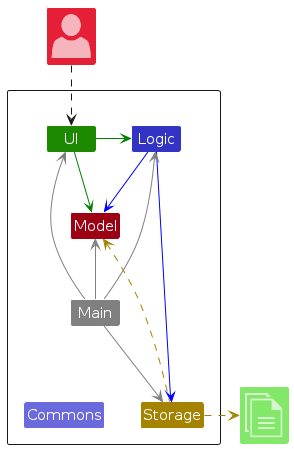
The Architecture Diagram given above explains the high-level design of the App.
Given below is a quick overview of main components and how they interact with each other.
Main components of the architecture
Main (consisting of classes Main and MainApp) is in charge of the app launch and shut down.
- At app launch, it initializes the other components in the correct sequence, and connects them up with each other.
- At shut down, it shuts down the other components and invokes cleanup methods where necessary.
The bulk of the app's work is done by the following four components:
UI: The UI of the App.Logic: The command executor.Model: Holds the data of the App in memory.Storage: Reads data from, and writes data to, the hard disk.
Commons represents a collection of classes used by multiple other components.
How the architecture components interact with each other
The Sequence Diagram below shows how the components interact with each other for the scenario where the user issues the command delete 1.
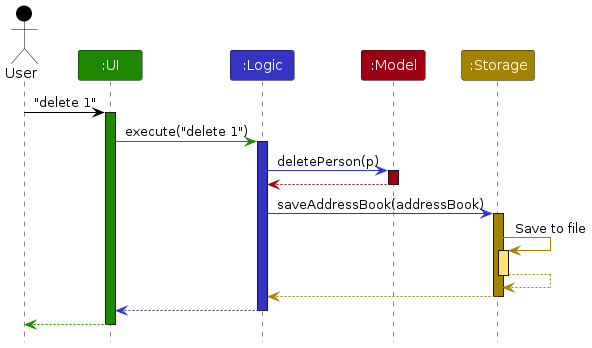
Each of the four main components (also shown in the diagram above),
- defines its API in an
interfacewith the same name as the Component. - implements its functionality using a concrete
{Component Name}Managerclass (which follows the corresponding APIinterfacementioned in the previous point.
For example, the Logic component defines its API in the Logic.java interface and implements its functionality using the LogicManager.java class which follows the Logic interface. Other components interact with a given component through its interface rather than the concrete class (reason: to prevent outside component's being coupled to the implementation of a component), as illustrated in the (partial) class diagram below.
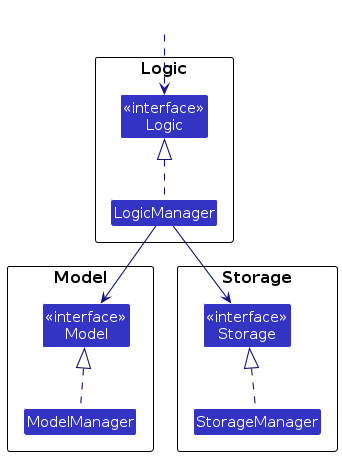
The sections below give more details of each component.
UI component
The API of this component is specified in Ui.java
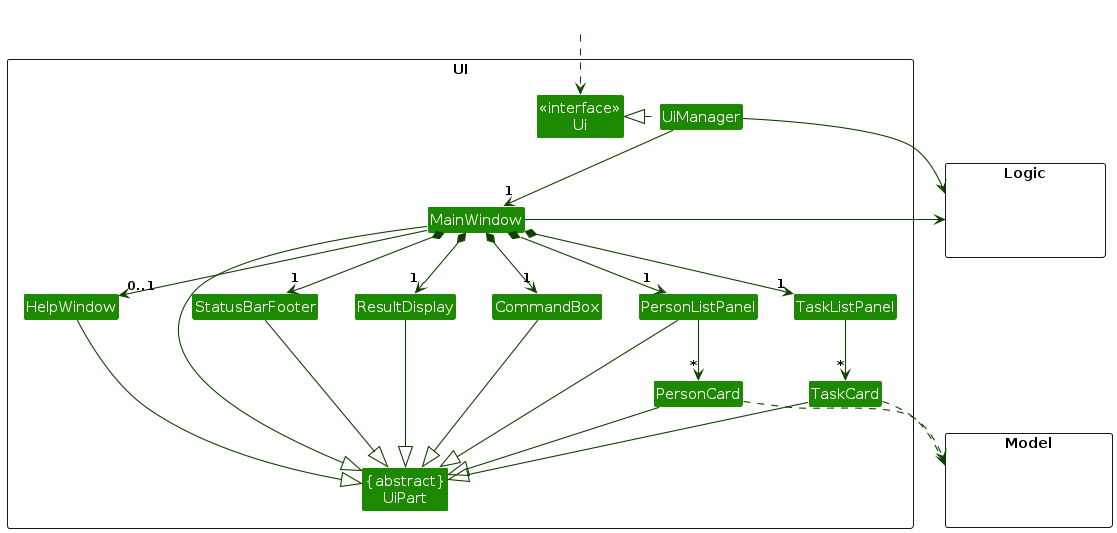
The UI consists of a MainWindow that is made up of parts e.g.CommandBox, ResultDisplay, PersonListPanel, StatusBarFooter, TaskListPanel etc. All these, including the MainWindow, inherit from the abstract UiPart class which captures the commonalities between classes that represent parts of the visible GUI.
The UI component uses the JavaFx UI framework. The layout of these UI parts are defined in matching .fxml files that are in the src/main/resources/view folder. For example, the layout of the MainWindow is specified in MainWindow.fxml
The UI component,
- executes user commands using the
Logiccomponent. - listens for changes to
Modeldata so that the UI can be updated with the modified data. - keeps a reference to the
Logiccomponent, because theUIrelies on theLogicto execute commands. - depends on some classes in the
Modelcomponent, as it displaysPersonobject residing in theModel.
Logic component
API : Logic.java
Here's a (partial) class diagram of the Logic component:
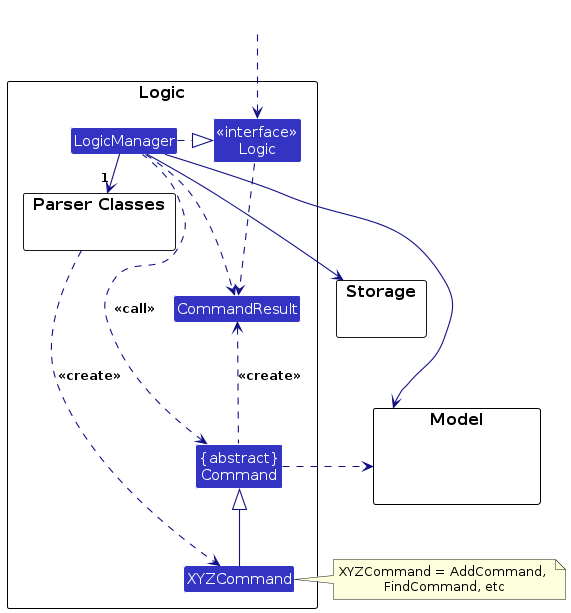
The sequence diagram below illustrates the interactions within the Logic component, taking execute("delete 1") API call as an example.
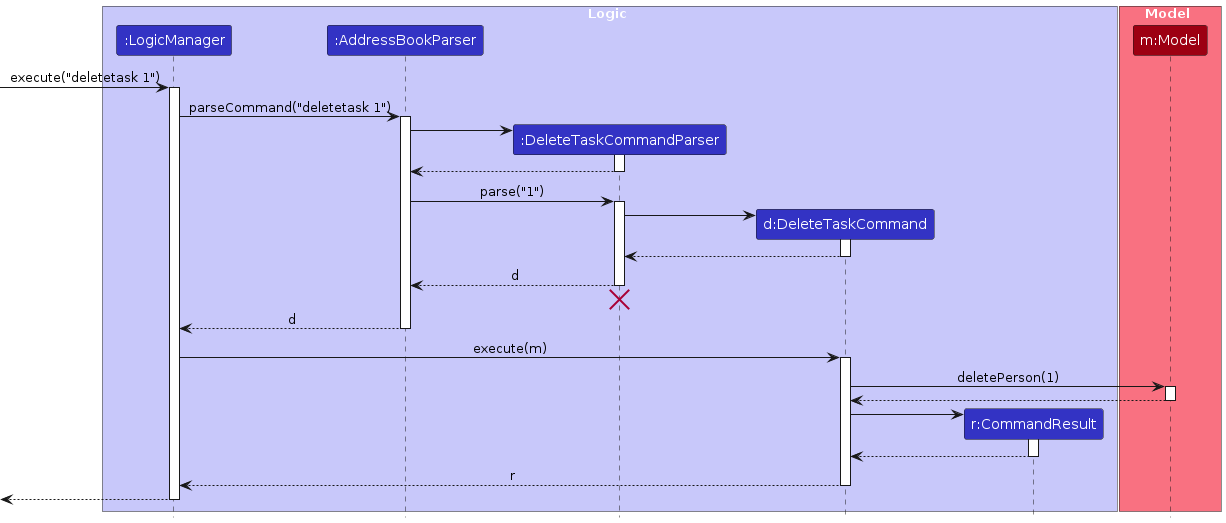
Note: The lifeline for DeleteTaskCommandParser should end at the destroy marker (X) but due to a limitation of PlantUML, the lifeline continues till the end of diagram.
How the Logic component works:
- When
Logicis called upon to execute a command, it is passed to anAddressBookParserobject which in turn creates a parser that matches the command (e.g.,DeleteTaskCommandParser) and uses it to parse the command. - This results in a
Commandobject (more precisely, an object of one of its subclasses e.g.,DeleteTaskCommand) which is executed by theLogicManager. - The command can communicate with the
Modelwhen it is executed (e.g. to delete a task).
Note that although this is shown as a single step in the diagram above (for simplicity), in the code it can take several interactions (between the command object and theModel) to achieve. - The result of the command execution is encapsulated as a
CommandResultobject which is returned back fromLogic.
Here are the other classes in Logic (omitted from the class diagram above) that are used for parsing a user command:
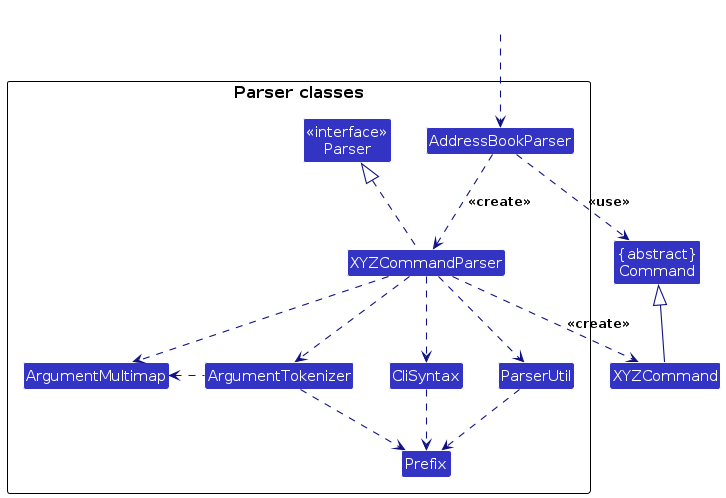
How the parsing works:
- When called upon to parse a user command, the
AddressBookParserclass creates anXYZCommandParser(XYZis a placeholder for the specific command name e.g.,AddTaskCommandParser) which uses the other classes shown above to parse the user command and create aXYZCommandobject (e.g.,AddTaskCommand) which theAddressBookParserreturns back as aCommandobject. - All
XYZCommandParserclasses (e.g.,AddTaskCommandParser,DeleteTaskCommandParser, ...) inherit from theParserinterface so that they can be treated similarly where possible e.g, during testing.
Model component
API : Model.java
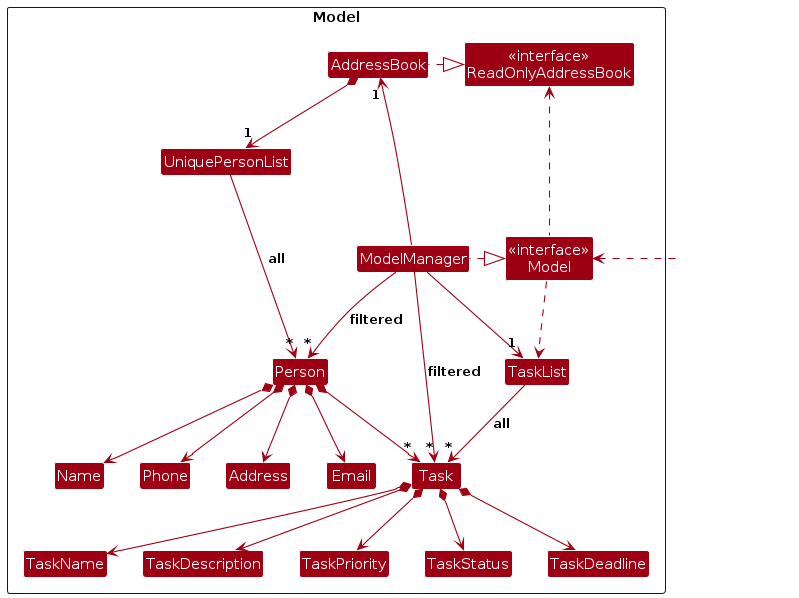
The Model component,
- stores the address book data i.e., all
Personobjects (which are contained in aUniquePersonListobject). - stores the currently 'selected'
Personobjects (e.g., results of a search query) as a separate filtered list which is exposed to outsiders as an unmodifiableObservableList<Person>that can be 'observed' e.g. the UI can be bound to this list so that the UI automatically updates when the data in the list change. - stores the task list data i.e., all
Taskobjects (which are contained in aTaskListobject). - stores the currently 'selected'
Taskobjects (e.g., results of a search query) as a separate filtered list which is exposed to outsiders as an unmodifiableObservableList<Task>that can be 'observed' e.g. the UI can be bound to this list so that the UI automatically updates when the data in the list change. - stores a
UserPrefobject that represents the user’s preferences. This is exposed to the outside as aReadOnlyUserPrefobjects. - does not depend on any of the other three components (as the
Modelrepresents data entities of the domain, they should make sense on their own without depending on other components)
Note: An alternative (arguably, a more OOP) model is given below. TaskList implements the ReadOnlyTaskList interface, and has a UniqueTaskList that contains all Tasks. This allows TaskList to be implemented in a way that is consistent to how AddressBook is implemented, thus any benefits arising from the design decisions of Person also applies to Task. We are currently not adopting this model due to time constraints and the benefits are not immediately obvious.
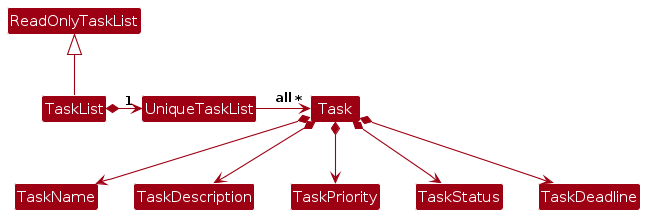
Storage component
API : Storage.java
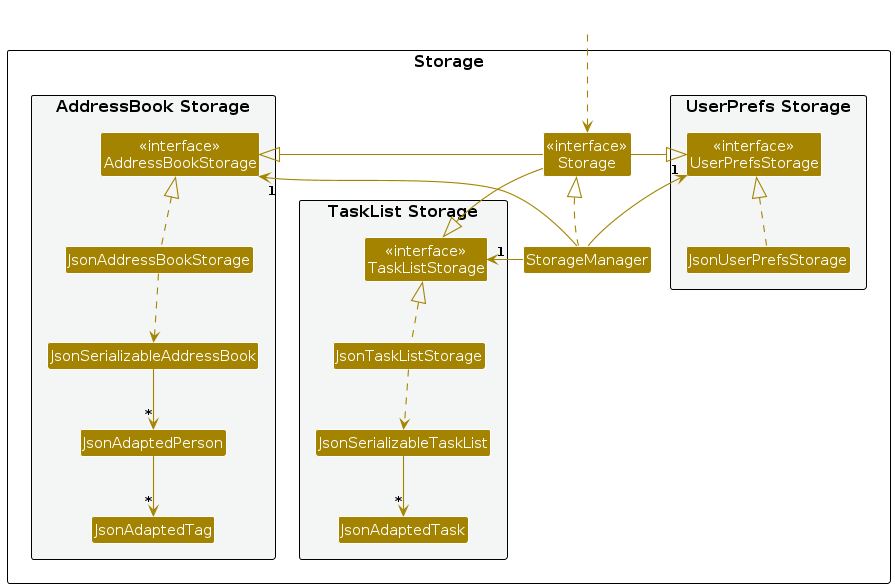
The Storage component,
- can save address book data, task list data and user preference data in JSON format, and read them back into corresponding objects.
- inherits from AddressBookStorage, TaskListStorage and UserPrefStorage, which means it can be treated as one of the three classes (if only the functionality of only one is needed).
- depends on some classes in the
Modelcomponent (because theStoragecomponent's job is to save/retrieve objects that belong to theModel)
Common classes
Classes used by multiple components are in the seedu.addressbook.commons package.
Implementation
This section describes some noteworthy details on how certain features are implemented.
[Proposed] Grouping Feature
Proposed Implementation
The proposed grouping mechanism is facilitated by GroupedUniquePersonList. It extends UniquePersonList with task that are linked between the people of the same group. Additionally, it implements the following operations:
GroupedUniquePersonList#assignTask(Task)- Add task to everyone in the groupGroupedAddressBook#markTask(Index)- Mark task of everyone in the groupGroupedAddressBook#unmarkTask(Index)- Unmark task of everyone in the group
These operations are exposed in the Model interface as Model#assignTaskToGroup(String, Task), Model#markTaskOfGroup(String, Index) and Model#unmarkTaskofGroup(String, Index) respectively.
GroupedUniquePersonList adds a new string called groupName to label each of their groups.
A new list of GroupedUniquePersonList will be added to the Model interface.
To add to the list of GroupedUniquePersonList, the Model interface includes Model#addGroup(String, List<Person>) and Model#addListOfGroups(List<Group>).
To remove to the list of GroupedUniquePersonList, the Model interface includes Model#removeGroup(String).
New operation are exposed in the Model interface are Model#addPersonToGroup(String, Person), Model#removePersonFromGroup(String, Person) and Model#deleteAssignedTaskGroup(String, Task) which would call UniquePersonList#add(Person), UniquePersonList#remove(Person) and UniquePersonList#deleteAssignedTask(Person)respectively.
Given below is an example usage scenario and how the grouping mechanism behaves at each step.
Step 1. The user launches the application for the first time. The list of the GroupedUniquePersonList will be empty if there are no groups stored in the storage.
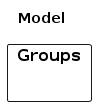
Step 2. The user executes group gn/2103T gp/Ivan gp/Greg gp/Dave command to group Ivan, Greg and Dave from the displayed person list to one group. The group command calls Model#addGroup(String, List<Person>), which creates a new group with that contains the list of people that was indicated by the user.
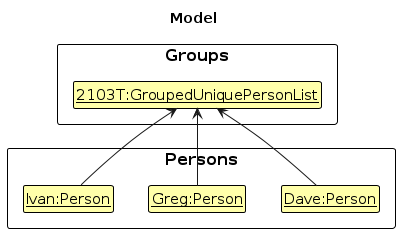
Step 3. The user executes assigngroup gn/2103T gt/Task 1 command to assign a task named "Task 1" to the group named "2103T" from the group list. The assigngroup command calls Model#assignTaskToGroup(String, Task), which finds the group with the same name and assign that task to everyone that is in the group.
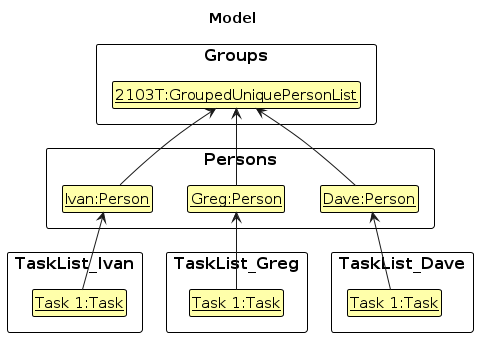
Step 4. The user executes addpersontogroup gn/2103T gp/Bob command to add Bob to the group named "2103T" from the group list. The addpersontogroup command calls Model#addPersonToGroup(String, Person), which finds the group with the same name and add the person to the group.
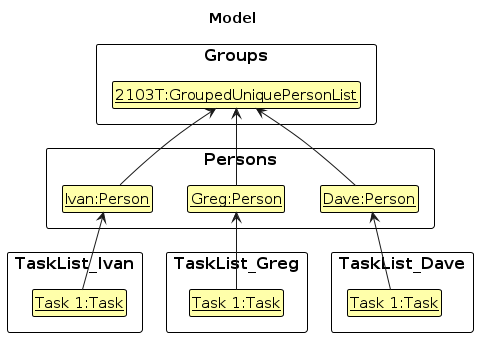
Step 5. The user executes removepersonfromgroup gn/2103T gp/4 command to remove Bob from the group named "2103T" from the group list. The removepersonfromgroup command calls Model#removePersonFromGroup(String, Person), which finds the group with the same name and remove the person to the group.
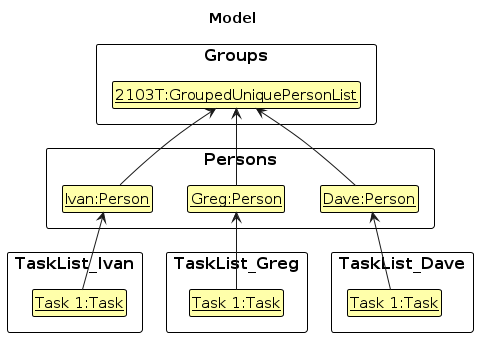
Step 6. The user executes deletetaskgroup gn/2103T gt/Task 1 command to remove a task named "Task 1" from the group named "2103T" from the group list. The deletetaskgroup command calls Model#deleteAssignedTaskGroup(String, Task), which finds the group with the same name and remove that task from everyone that is in the group.
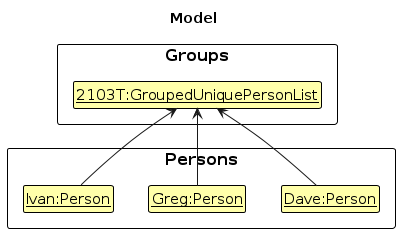
Step 7. The user executes deletegroup gn/2103T command to remove the group from the list. The deletegroup command calls Model#removeGroup(String), which finds the group with the same name and remove that group from the list.
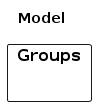
[Proposed] Undo/Redo Feature
The proposed undo/redo mechanism is facilitated by VersionedAddressBook and VersionedTaskList. The VersionedAddressBook extends AddressBook with an undo/redo history, stored internally as an addressBookStateList and addressBookStatePointer. The VersionedTaskList extends TaskList with an undo/redo history, stored internally as a taskListStateList and taskListStatePointer.
Additionally, they implements the following operations:
VersionedAddressBook#commit()— Saves the current address book state in its history.VersionedAddressBook#undo()— Restores the previous address book state from its history.VersionedAddressBook#redo()— Restores a previously undone address book state from its history.VersionedTaskList#commit()— Saves the current task list state in its history.VersionedTaskList#undo()— Restores the previous task list state from its history.VersionedTaskList#redo()— Restores a previously undone task list state from its history.
These operations are exposed in the Model interface as Model#commit(), Model#undo() and Model#redo() respectively.
Given below is an example usage scenario and how the undo/redo mechanism behaves at each step.
Step 1. The user launches the application for the first time. The VersionedAddressBook and VersionedTaskList will be initialized with the initial address book and task list state, with the addressBookStatePointer and taskListStatePointer respectively.
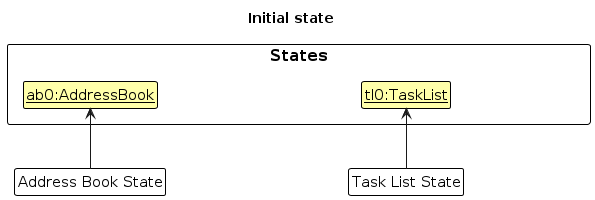
Step 2. The user executes addtask n/task1 … to add a new task. The addtask command also calls Model#commit(), causing another modified task list state to be saved into the taskListStateList.
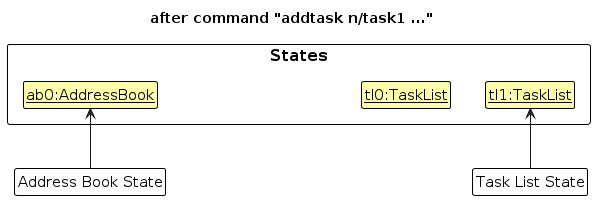
Note: If a command fails its execution, it will not call Model#commit(), so the state will not be saved.
Step 3. The user executes add n/Brook … to add a new person. The add command also calls Model#commit(), causing another modified address book state to be saved into the addressBookStateList.
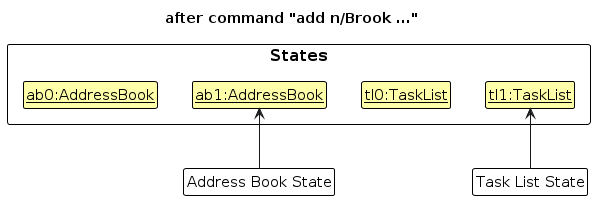
Step 4. The user now decides that adding the person was a mistake, and decides to undo that action by executing the undo command. The undo command will call Model#undo(), which will shift the addressBookStatePointer once to the left, pointing it to the previous address book state, and restores the address book to that state.
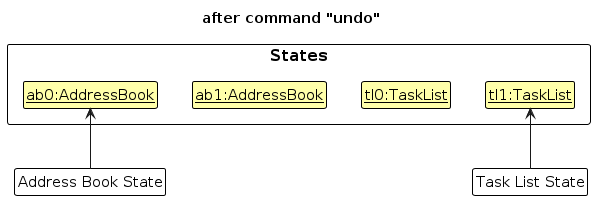
Note: If the pointers are at index 0, pointing to the initial state, then there are no previous states to restore. The undo command uses Model#canUndo() to check if this is the case. If so, it will return an error to the user rather than attempting to perform the undo.
The following sequence diagram shows how an undo operation goes through the Logic component:
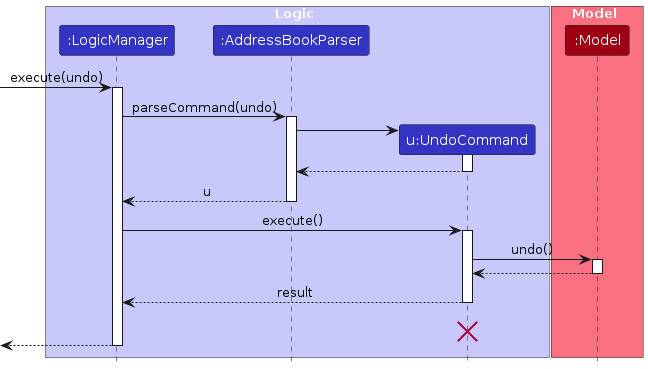
Note: The lifeline for UndoCommand should end at the destroy marker (X) but due to a limitation of PlantUML, the lifeline reaches the end of diagram.
Similarly, how an undo operation goes through the Model component is shown below:
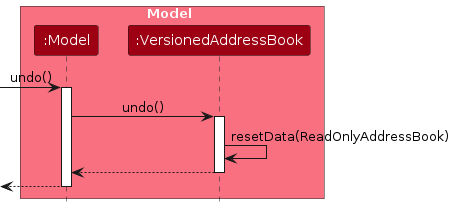
The redo command does the opposite — it calls Model#redo(), which shifts the pointers once to the right, pointing to the previously undone state, and restores the address book or task list to that state.
Step 5. The user decides that adding the person was not a mistake, and decides to redo that action by executing the redo command. The redo command will call Model#redo(), which will shift the addressBookStatePointer once to the right, pointing it to the next address book state, and restores the address book to that state.
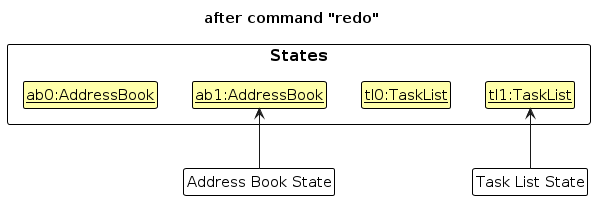
Note: If the addressBookStatePointer is at index addressBookStateList.size() - 1 or taskListStatePointer is at index taskListStateList.size() - 1, pointing to the latest state, then there are no undone states to restore for the respective commands. The redo command uses Model#canRedo() to check if this is the case. If so, it will return an error to the user rather than attempting to perform the redo.
Step 6. The user then decides to execute the command listtask. Commands that do not modify the address book task list, such as listtask, will usually not call Model#commit(), Model#undo() or Model#redo(). Thus, the state lists and state pointers remains unchanged.
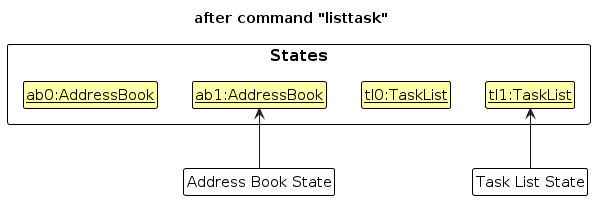
Design considerations:
Aspect: How undo & redo executes:
Alternative 1 (current choice): Saves the entire address book and task list.
- Pros: Easy to implement.
- Cons: May have performance issues in terms of memory usage.
Alternative 2: Individual command knows how to undo/redo by itself.
- Pros: Will use less memory (e.g. for
deletetask, just save the task being deleted). - Cons: We must ensure that the implementation of each individual command are correct.
- Pros: Will use less memory (e.g. for
Documentation, logging, testing, configuration, dev-ops
Appendix: Requirements
Product scope
Target user profile:
- has a need to manage a significant number of contacts
- prefer desktop apps over other types
- can type fast
- prefers typing to mouse interactions
- is reasonably comfortable using CLI apps
- are currently managing people for groups
- has a tendency to forget tasks to complete
Value proposition: This app aims to help leaders to keep track of members of formed groups and their contact information. This app helps to keep track of individual and group tasks, deadlines and meetings, thus allowing them to have a better overview of the structure.
User stories
Priorities: High (must have) - * * *, Medium (nice to have) - * *, Low (unlikely to have) - *
| Priority | As a … | I want to … | So that I can… |
|---|---|---|---|
* * * | student | add personal tasks | keep up to date with the different tasks to complete |
* * * | student | delete tasks | |
* * * | student | mark/unmark the tasks as done/not done | keep track of tasks that are completed |
* * | group leader | assign tasks to individuals within the group | manage individual tasks |
* * | busy group leader | see an overview of all the saved task | save time |
* * | student | set deadline for my tasks | see which task need to be done earlier |
Use cases
(For all use cases below, the System is the TeamTracker and the Actor is the user, unless specified otherwise)
Use case: Assigns a task
MSS
User requests to list of contacts
TeamTracker shows a list of contacts
User requests to assign a task to a contact
TeamTracker assigns the task to the contact
Use case ends.
Extensions
2a. The list is empty.
Use case ends.
4a. The task given does not exist.
4a1. TeamTracker shows an error message.
Use case ends.
Use case: Delete a task
MSS
User requests to list tasks
TeamTracker shows a list of tasks
User requests to delete a specific task in the list
TeamTracker deletes the task
Use case ends.
Extensions
2a. The list is empty.
Use case ends.
3a. The given index is invalid.
3a1. TeamTracker shows an error message.
Use case resumes at step 2.
Use case: Add a task
MSS
User requests to add a task to the list of tasks
TeamTracker adds to the list
Use case ends.
Extensions
2a. The given parameters is invalid.
2a1. TeamTracker shows an error message.
Use case ends.
Non-Functional Requirements
- Should work on any mainstream OS as long as it has Java
11or above installed. - Should be able to be used for long periods without a noticeable sluggishness in performance for typical usage.
- A user with above average typing speed for regular English text (i.e. not code, not system admin commands) should be able to accomplish most of the tasks faster using commands than using the mouse.
- Should respond within one second.
- Documentation should be easy for users that are inexperienced in command line to follow.
- User Interface should be straightforward and intuitive to navigate even for first-time users.
- Should be able to store more than 10,000 tasks.
- Should lose no more than 1 command worth of work in case of an app crash.
- Should work without internet access.
Glossary
- Mainstream OS: Windows, Linux, Unix, MacOS
- System admin commands: commands or instructions that are used through a command-line interface (CLI) or a terminal window
- Action: TeamTracker processing a user command
Appendix: Planned Enhancements
Team size: 5
- Loosen the constraints for a valid name: The current constraints for a valid name that it should only contain alphanumeric characters and spaces, and it should not be blank, are too restricted as certain actual names (such as those containing
s/oor the character') are not supported under these constraints. We plan to loosen these constraints by accepting any character, as long as the given name is not blank. - Loosen the constraints for a valid phone number: The current constraints for a valid phone number that it should only contain numbers, and it should be at least 3 digits long, are too restricted as users may want to enter a phone number with the
-characters and spaces. We plan to loosen these constraints by accepting these characters as well. - Tighten the definition of two contacts being the same: The current definition that two contacts are the same if and only if the two contacts have the same name, is too restricted because it is extremely common that two different people share the same name, yet they need to be treated as different contacts. We plan to tighten this definition to also require the two contacts to have the same phone number, email and address.
- Change the handling of invalid deadlines: The current behaviour of
addtaskandedittaskagainst invalid dates, where for example dates like30-02-2024is implicitly replaced by29-02-2024, is counter-intuitive to the users. We plan to explicitly display an error message likeInvalid dateto the user whenever a non-existent date is given. - Make 'failed task addition due to invalid priority' message more specific: The current error message for a failed task addition when the given priority is invalid
Task priority can take either an integer or low, medium, high, and it should not be blankis inaccurate. We plan to make the error message also mention the range of accepted integers:Task priority can take either an integer between 1 and 3, or low, medium, high, and it should not be blank. - Make 'invalid index' message more specific: The current error message displayed when a given index is out of range
The person index provided is invalidorThe task index provided is invalidis too general. We plan to make the error message also mention which indices are invalid:The person index 2, 3, 4 are invalid, since mass ops fails whenever at least one of the provided indices is invalid. - Support the clearing of all tasks in the task list: The current lack of such a command makes the feature of 'clearing all entries' rather incomplete. We plan to add a command that can clear all tasks in the task list, correspondingly similar to the
clearcommand which clears all persons in the address book. - Support the removal of deadline from tasks by means of editing the task: The current method of removing deadline from tasks, which requires users to delete and add the same task, inconveniences users. We plan to support the removal of deadline from tasks using the
edittaskcommand, where deadline can be removed from tasks by providing a blankby/parameter. - Enhance the colour combination of priority level blocks in the UI: The current UI display for a low priority level, involving a striking green colour block with a white colour font, makes it difficult for users to see the label for the block. We plan to make the green colour of the block less striking, e.g. using dark green (
#006400) or forest green (#228B22) instead.
Appendix: Instructions for manual testing
Given below are instructions to test the app manually.
Note: These instructions only provide a starting point for testers to work on; testers are expected to do more exploratory testing.
Launch and shutdown
Initial launch
Download the jar file and copy into an empty folder
Double-click the jar file Expected: Shows the GUI with a set of sample contacts. The window size may not be optimum.
Saving window preferences
Resize the window to an optimum size. Move the window to a different location. Close the window.
Re-launch the app by double-clicking the jar file.
Expected: The most recent window size and location is retained.
Deleting a person
Deleting a person while all persons are being shown
Prerequisites: List all persons using the
listcommand. Multiple persons in the list.Test case:
delete 1
Expected: First person is deleted from the list. Name of the deleted person shown in the status message. Timestamp in the status bar is updated.Test case:
delete 0
Expected: No person is deleted. Error details shown in the status message. Status bar remains the same.Other incorrect delete commands to try:
delete,delete x,...(where x is larger than the list size)
Expected: Similar to previous.
Deleting a task
- Deleting a task while all tasks are being shown
Prerequisites: List all tasks using the
listtaskcommand. Multiple tasks in the list.Test case:
deletetask 1
Expected: First task is deleted from the list. Name of the deleted task shown in the status message. Timestamp in the status bar is updated.Test case:
deletetask 0
Expected: No task is deleted. Error details shown in the status message. Status bar remains the same.Other incorrect deletetask commands to try:
deletetask,deletetask x(where x is larger than the list size)
Expected: Similar to previous.
Editing a task
- Editing a task while all tasks are being shown
Prerequisites: List all tasks using the
listtaskcommand. Multiple tasks in the list.Test case:
edittask 1 p/low
Expected: First task is edited. Name of the edit task shown in the status message. The priority will be updated toLOWin this case.Test case:
edittask 0 p/low
Expected: No task is edited. Error details shown in the status message. Status bar remains the same.Other incorrect edittask commands to try:
edittask,edittask 1,edittask 1 p/very high,edittask x(where x is larger than the list size)
Expected: Similar to previous.
Saving data
- Dealing with missing data files
Prerequisites: One or more of the data files does not exist in the data folder.
Test case: tasklist.json is missing from the data folder on launch
Expected: TeamTracker should still launch and function as normal.Other missing files: addressbook.json or both the data files
Expected: Similar to previous.